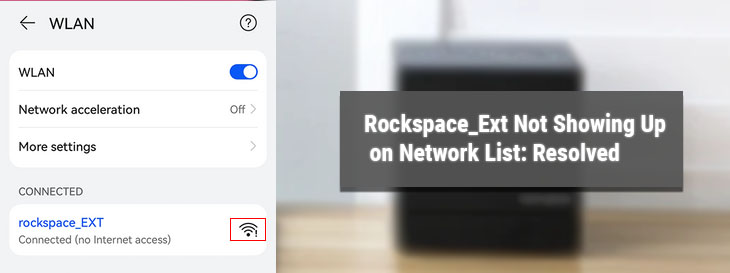
Rockspace_Ext Not Showing Up on Network List: Resolved
By default, every networking device launched by Rockspace broadcasts a WiFi name or SSID (Service Set Identifier). In the case of a WiFi range extender, it is Rockspace_ext. You need to connect your computer or laptop to the same network if you are installing your range extender from scratch. You are free to change this network name during or after the setup process. But, things can be really annoying when this network name denies appearing on the network list of your computer or laptop. In that scenario, you are supposed to give a shot at the techniques mentioned in this piece of writing. However, you need to learn what to do first if such a problem occurs during the extender’s installation process.
Before You Start Troubleshooting
Troubleshooting the inability of your device to detect Rockspace_ext will become a lot easier if you are present within the range of the extender. Getting in the extender’s signal range is not a daunting task if you are using a laptop for the process. But, if you are using a laptop, consider connecting the extender to a power socket that lies near the computer opted for the Rockspace extender setup process.
However, in this whole episode, do not overlook the importance of the extender-router distance. To know about the exact distance to be maintained between your networking devices, you can take the help of the Rock space WiFi extender manual. Your extender is supposed to be placed close to the main WiFi router. Apart from this, it needs to be connected to the router via an intact LAN cable.
Prior to starting the troubleshooting process, we suggest you check if the extender’s default network name is appearing on other devices. If yes, then you are suggested to update the software of the device used for the setup process of your Rockspace WiFi range extender.
Solutions: Rockspace_ext Not Showing Up on Network List
Check the Power Supply: The power being supplied to your Rockspace device is supposed to be stable. It will be possible only if the extender is connected to a non-faulty socket. But, you should not delay using a UPS if your area suffers power outages a lot. It will ensure a stable power supply during unexpected outages.
Disconnect and Reconnect Power: You might be facing problems seeing the extender’s Rockspace_ext on the network list of your computer due to minor network glitches. They can be simply gotten rid of by disconnecting the extender from the power socket and reconnecting it.
Restart Your Computer: The previous technique was about power cycling the PC. This tip will focus on employing the same technique on the computer used for the Rockspace extender setup. It is not necessary that glitches will impact your extender only. The process of power cycling the computer is as same as the extender.
Quick Tip
Check if you’ve enabled Airplane Mode on your computer or laptop. If you’ve, then disable it right away. Run Network Adapter Troubleshooter and enable Network Discovery to make it possible for your computer to detect Rockspace_ext.
Did Nothing Work? Reset the Extender.
There is a high possibility that after trying hands on the tips rounded up in the above section, you will be able to see the extender’s network name on the WiFi list. But, as we mentioned there is a possibility, you also need to consider the probability of the troubleshooting process failing.
In this case, you are required to employ the final and master troubleshooting technique of resetting the range extender to the default factory mode. You can take the help of the following steps to complete the process:
Disconnect Extender from Router: We are assuming that you connected the extender to the router in order to install it. But, to execute the reset process, you are advised to disengage this connection.
Find and Press the Reset Button: Now, check all sides of the extender and look for the Reset button. Found it? If yes, then consider pressing it using an oil pin or a paper clip. Keep it pressed for 30 seconds and release it.
The Bottom Line
After you complete the process of resetting the range extender, consider reconnecting it to the main router through a LAN cable. Once done, search for the network name Rockspace_ext on the PC and restart the setup process.
Now, all you have to do is access the re.rockspace.local URL on a web browser and follow the on-screen instructions after completing the extender login process.